How do I transfer devices between Transformer libraries?
You have been e-mailed a library file (Transformer.lib) containing a new device that does not currently exist in the library file (PTW.lib) on your computer. The new device is a dry type transformer by GE. It was created in the Transformer section of the library.
Step 1 - Copy this file to the (C:)\PTW32\Lib directory on your hard drive.
Step 2 - Start PTW
Step 3 - Open the existing PTW.lib file by selecting the Document pull-down menu. Select theLibrary menu item.
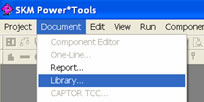
Step 4 - In the "Select Document Type" dialog, select the "PTW Library" and click on the "OK" button.
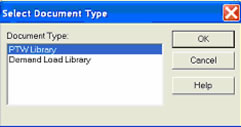
Step 5 - On the next window, select the PTW.LIB file and click on the "Open" button.
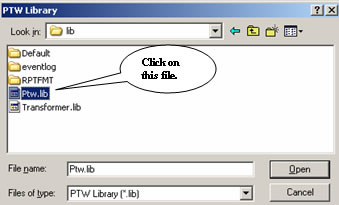
Step 6 - The new device exists in the Transformer category of the library. Select theTransformer category of the library.
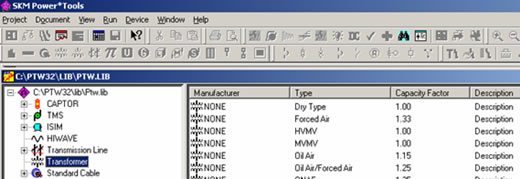
Step 7 - Open the Transformer.lib file containing the new transformer by selecting theDocument pull-down menu. Select the Library menu item.
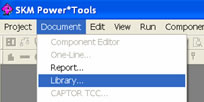
Step 8 - In the "Select Document Type" dialog, select "PTW Library" and click on the "OK" button.
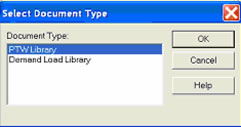
Step 9 - On the next window, select the Transformer.lib file and click on the "Open" button.
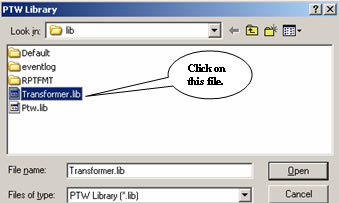
Step 10 - Cascade the windows by selecting the Window pull-down menu. Select the Cascademenu item.
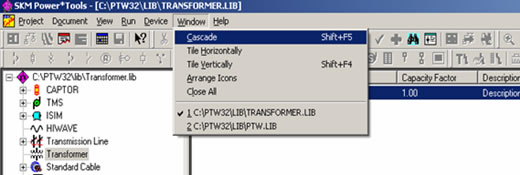
Step 11 - The new device exists in the Transformer category of the library. Select theTransformer category of the library.
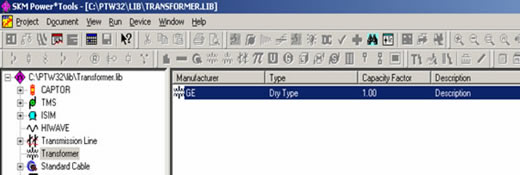
Step 12 - Select the new device by clicking on it once so that it is highlighted.
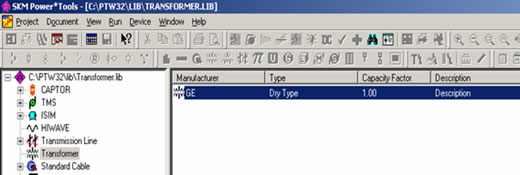
Step 13 - Select the Device pull-down menu. Click on the Copy menu item.
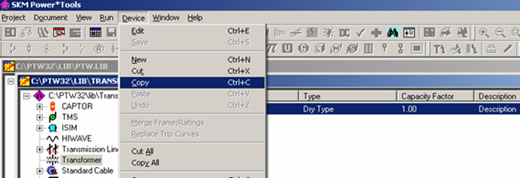
Step 14 - Bring the existing PTW.lib file back into focus, and click on the Transformer library category.
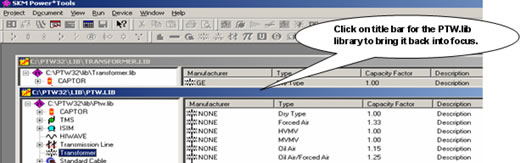
Step 15 - Select the Device pull-down menu again. Click on the Paste menu item.
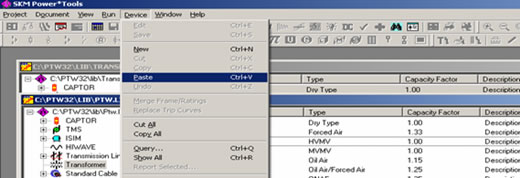
The new device(s) now resides in your existing library. Initially, it will be added to the end of the list, but it will be sorted alphabetically next time the library is opened or until you switch between different library categories.
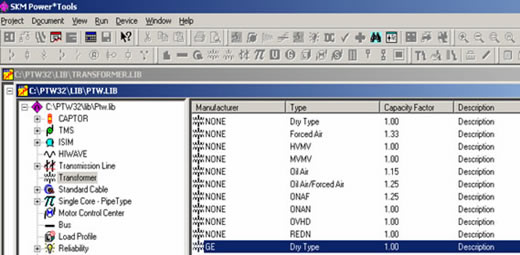
Notes: If the transfomer device(s) you are pasting into the destination library already exist, the following dialog will appear. Select the appropriate option and click on the "OK" button.
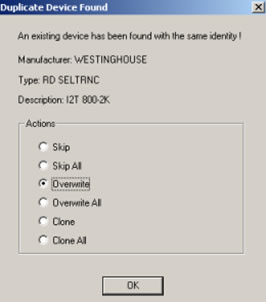
If you have additional questions, please feel free to contact tech support.