Installing a Red Hardware Key as a Local Key:
Note: If you have a USB key and the light is flashing, run PTW32\Bin\firmwareupdate.exe before proceeding.
- Install the hardware key driver on the computer where the hardware key is attached. The driver can be found in PTW32\bin\HASPUserSetup.exe.
- Make sure the Aladdin License Manger is installed and running on the computer where the hardware key is attached. The License Manager installer can be found in PTW32\Bin\lmsetup.exe. After it has been installed, make sure that the License Manager is running in the task bar:
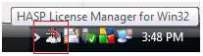
- Properly configure the nethasp.ini file in the PTW32\bin folder:
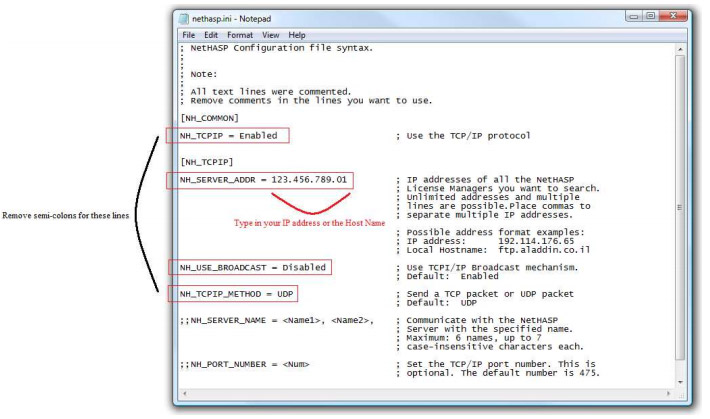
You IP address and Host Name can be obtained by clicking on your Start Button > Run. Type in 'cmd'. In the command prompt, type in ipconfig /all
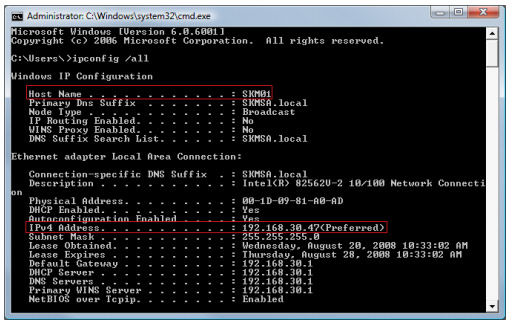
- Run PTW32\bin\RegDel.exe and select "All settings in the registry for PTW" and click OK. Start PTW32 and select "Network Hardware Key". Login with the study modules that you have purchased. If you are unsure if the modules that you have purchased, you can check by running Start > Programs > Power*Tools for Window v6.5 > Key - Network Hardware.