How do I transfer devices between Captor libraries?
You have been e-mailed a library file (Breaker.lib) containing a new device that does not currently exist in the library file (PTW.lib) on your computer. The new device is a low-voltage breaker with a solid-state trip unit. It was created in the CAPTOR\Low Voltage Breakers\Static Trip library category.
Step 1 - Copy this file to the (C:)\PTW32\Lib folder on your hard drive.
Step 2 - Start PTW
Step 3 - Open the existing PTW.lib file by selecting the Document pull-down menu. Select theLibrary menu item.
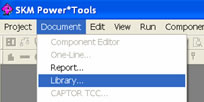
Step 4 - In the "Select Document Type" dialog, select "PTW Library" and click on the "OK" button.
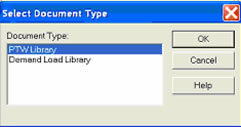
Step 5 - On the next window, select the PTW.LIB file and click on the "Open" button.
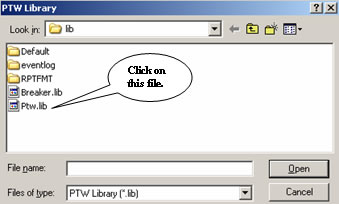
Step 6 - The new device exists in the CAPTOR\Low Voltage Breakers\Static Trip category of the library. Expand the CAPTOR library category by clicking on the "+" symbol. Expand Low Voltage Breakers category by clicking on the "+" symbol. Select Static Trip library category.
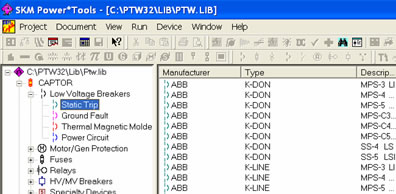
Step 7 - Open the Breaker.lib file containing the new breaker by selecting the Document pull-down menu. Select the Library menu item.
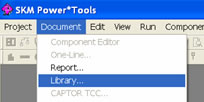
Step 8 - In the "Select Document Type" dialog, select "PTW Library" and click on the OK button.
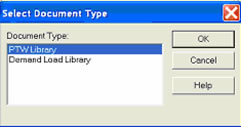
Step 9 - On the next window, select the Breaker.lib file and click on the "Open" button.
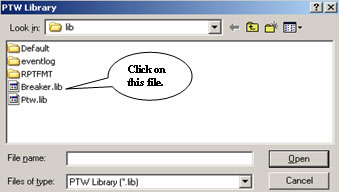
Step 10 - Cascade the windows by selecting the Window pull-down menu. Select the Cascademenu item.
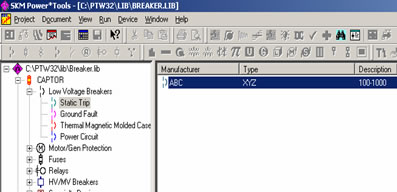
Step 11 - The new device exists in the CAPTOR\Low Voltage Breakers\Static Trip category of the library. Expand the CAPTOR library category by clicking on the "+" symbol. Expand Low Voltage Breakers category by clicking on the "+" symbol. Select Static Trip library category.
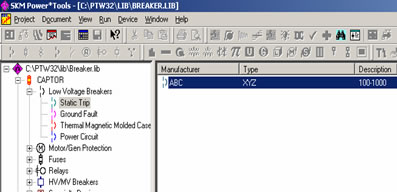
Step 12 - Select the new device by clicking on it once so that it is highlighted.
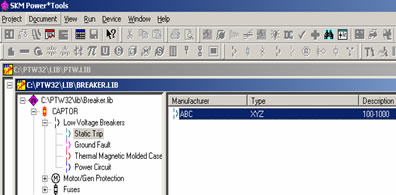
Step 13 - Select the Device pull-down menu. Click on the Copy menu item.
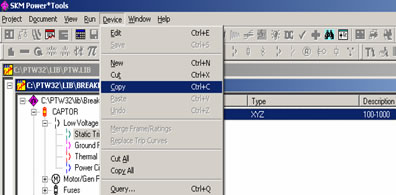
Step 14 - Bring the existing PTW.lib file back into focus, and expand the Static Trip library category.
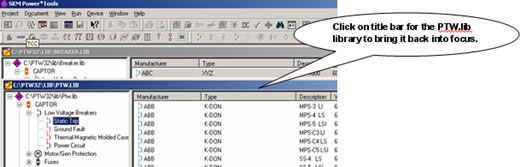
Step 15 - Select the Device pull-down menu again. Click on the Paste menu item.
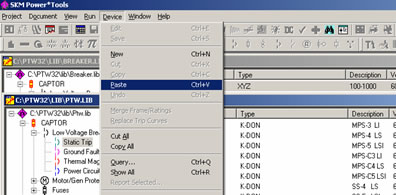
The new device(s) now resides in your existing library. Initially, it will be added to the end of the list, but it will be sorted alphabetically next time the library is opened or until you switch between different library categories.
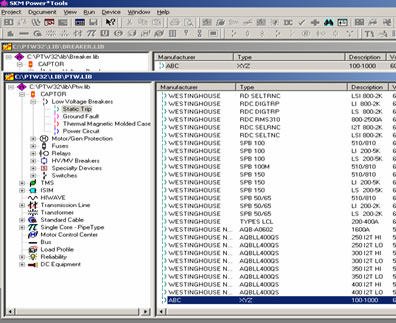
Notes: If the protective devices you are pasting into the destination library already exist, the following dialog will appear. Select the appropriate option and click on the "OK" button.
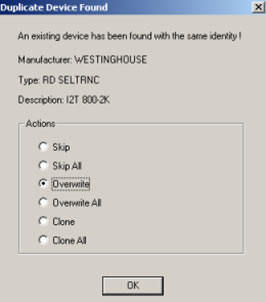
The above procedure illustrates how to copy a breaker from one library to another. This can be applied to any of the different protective device library categories.
However, you cannot copy a protective device from one category type to another. For example, you cannot copy a protective device from the fuse library category to the relay category. However, you can copy a fuse from the low-voltage fuse category to high-voltage fuse category and vice versa.
If you have additional questions, please feel free to contact tech support.