How do I make global changes of input data and attributes?
Procedure: Complete the following steps to make global changes on the input data and attributes in Power*Tools for Windows:
Step 1: From the "Document" pull-down menu select "Data Visualizer".
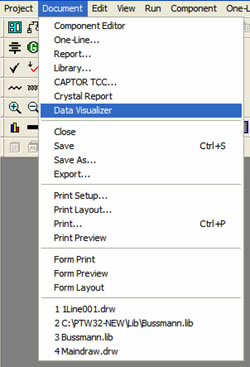
Step 2: Click on "Components" in the Visualizer screen. Now click on the "Query" button and filter the desired components. Select "OK" to replace and insert them in the "Data Visualizer". You may not see the components because an associated data block is not applied yet.
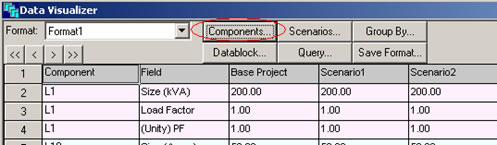
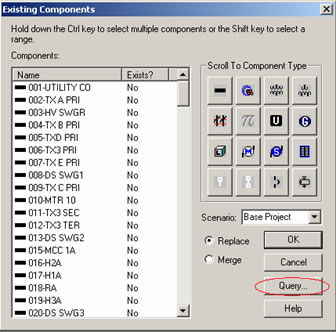
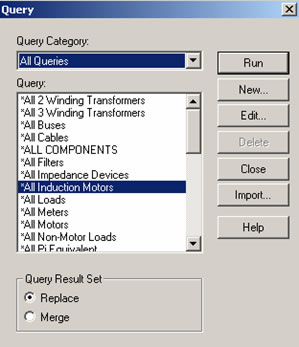
Step 3: Click on the "Datablock" button. Select the data block with the required attribute to be changed globally (for instance the Input Data) and click "Apply". Now the selected components with required attributes are displayed on the Data Visualizer.
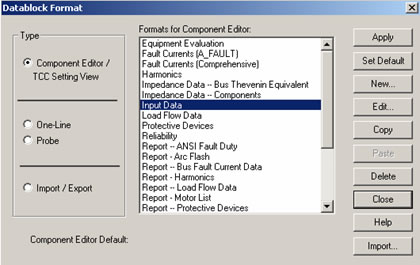
Step 4: Select the "Group By" button in the Data Visualizer. Select "Group Data By Attribute" option and click "OK".
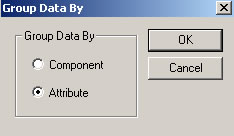
Step 5: Select the cells containing the values that are going to be changed globally under the Base Project or any included Scenario (for instance the Load Factor values of the Motors). Selection of multiple cells is similar to any spreadsheet like Excel (left-click and hold on the first cell and drag it over to the last cell or select the first cell and then use your curser button up/down while holding the shift key). Select the "Save Format" button to save this format for any future use.
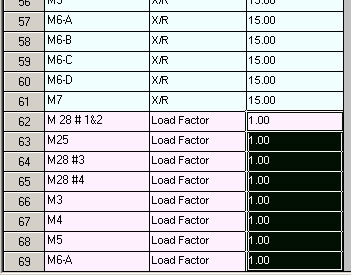
Step 6: Right-click on the selected (highlighted) cells and select "Global Change" from the menu. Then enter the "New Value" to be Replaced with or Multiplied by existing values and click "OK".
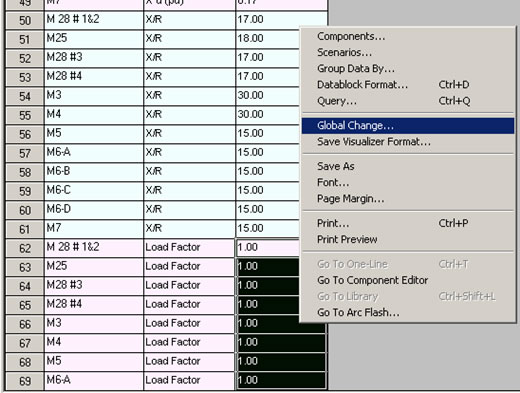
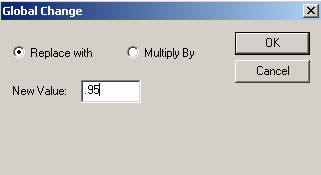
The new attribute values are applied and displayed to the selected components.
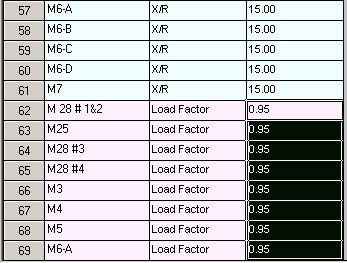
If you have additional questions, please feel free to contact tech support.